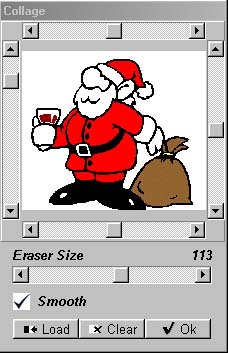
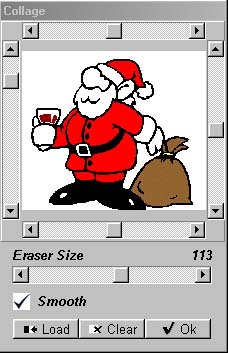
Now point to the area in your first image and hold down the left mouse button. Wherever you draw, the original image will be removed and you will see the collage image instead.
With the eraser slider you can set how big your erasor is going to be.
Select Smooth for the borders between the images to be smooth.
Remember that you can reverse the action by holding down the right
mouse button while you move the cursor over your mistake and restore
the original image.
To undo your last change, click Undo.
If you want to reset all changes you’ve made, click Reset.
After making all the desired changes, click OK to save your work.
The sliders
When you try to combine two images, it is unlikely that they will fit
together perfectly. Sometimes the perspective is wrong and one is too big
for the other. With the sliders you can select size and orientation of
the second image and also move the image sideways and up and down, for
perfect positioning. Play around with this to find the best settings.
Trick: Ex the ex
Sometimes you want to take something off the picture (your ex) without
leaving a trace. Load the same picture you are working on again as a collage
picture. Erase the elements you don't want and move a matching other area
from the collage picture into the part you erased.